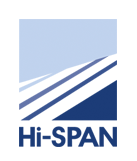Exporting from Tekla Structures
Creating Hi-Span Data Transfer Files From TEKLA
1) Set select filters to ‘Select Parts’
2) Select SETUP menu – select FILTER
select PARTS
select FILTER BY – Enter HIS* in FILTER STRING
select APPLY
select OK
3) Box model to select items, only Hi-Span items will be selected
4) Go to Hi-Span connections – select FILE TRANSFER
5) Fill in the required fields with the relevant data – select APPLY
select CREATE
6) Status Bar at bottom of screen will say one of the following:-
i) Fatal errors in file transfer – see error log
ii) Warnings in file transfer – see error log
iii) File created OK
If fatal errors occur the transfer files will not be created, refer to error log to see what these errors are, rectify in model if possible, otherwise filter out the rogue items (but don’t forget to order them manually), and repeat the above steps 3-5 inclusive.
If warnings occur, the file will be created, however you should still view the error log to see what the warnings are, you may need to correct some of these and some can be ignored.
If file created OK – well done
Now go to your model directory and you should find the following:-
XAC FILE (This contains the accessory data) - issue to Hi-Span
XHI FILE (This contains the member data) - issue to Hi-Span
FILETRANREPORT (Text file listing all members/accessories) - issue to Hi-Span
FILETRANERROR (Text file listing errors) - issue to Hi-Span
REQUIREDDRAWINGS (Text file listing drawings required to be sent with data files) - issue to Hi-Span
NB: Eaves ties do not transfer, so you may wish to filter these out in step 2 above.
It is a good idea to check the FILETRANREPORT file to ensure that all members have transferred to the XHI/XAC files.
Tekla