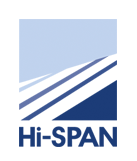FAQ
The maximum length of a rolled section is 15.000m, and for a pressed section 4.000m
Prices for all our products are included on the latest price list. Click here to request your copy. Discounts are available depending on the size of the customer’s requirements, for further information contact the sales office.
The average lead time is 5-10 working days from receipt of order and final fabrication details. We can however offer specific delivery dates depending on our customer’s requirements. For additional items, such as replacement sections or extra accessories these can very often be replaced on a quicker turn around, depending on stock availability.
Hi-Span deliver throughout the UK and abroad. Transport is chargeable at cost as we sub contract to transport companies. For a specific delivery charge please contact the Sales office. Alternatively you can arrange your own transport to collect from our factory.
No. However we can recommend the following companies:-
| For electrical fitting clips contact: Thomas & Betts Wilford Road Nottingham NG2 1EB Tel. 0115 964 3820 Fax. 0115 968 0538 www.tnb.com Archerdale Ltd Hirstwood Works Hirstwood Road Shipley West Yorkshire BD18 4BU Tel. 01274 595783 Fax. 01274 531263 www.archerdale.com |
For Other Service clips contact: Zed-Duct Systems Ltd. Unit 5, Hill Street Kidderminster Worcestershire DY11 6TD Tel. 01562 824261 Fax. 01562 746435 |
No. However we can recommend you contact the MCRMA which is the Metal Cladding and Roofing Manufacturers Association by visiting www.mcrma.co.uk
G450, G600 and Magnelis coating material is available but does have to be ordered direct from the mill on a main rolling. This is usually on a 14-16 week lead time and is slightly more expensive than our normal coating weight of G275
Creating Hi-Span Data Transfer Files From TEKLA
1) Set select filters to ‘Select Parts’
2) Select SETUP menu – select FILTER
select PARTS
select FILTER BY – Enter HIS* in FILTER STRING
select APPLY
select OK
3) Box model to select items, only Hi-Span items will be selected
4) Go to Hi-Span connections – select FILE TRANSFER
5) Fill in the required fields with the relevant data – select APPLY
select CREATE
6) Status Bar at bottom of screen will say one of the following:-
i) Fatal errors in file transfer – see error log
ii) Warnings in file transfer – see error log
iii) File created OK
If fatal errors occur the transfer files will not be created, refer to error log to see what these errors are, rectify in model if possible, otherwise filter out the rogue items (but don’t forget to order them manually), and repeat the above steps 3-5 inclusive.
If warnings occur, the file will be created, however you should still view the error log to see what the warnings are, you may need to correct some of these and some can be ignored.
If file created OK – well done
Now go to your model directory and you should find the following:-
XAC FILE (This contains the accessory data) - issue to Hi-Span
XHI FILE (This contains the member data) - issue to Hi-Span
FILETRANREPORT (Text file listing all members/accessories) - issue to Hi-Span
FILETRANERROR (Text file listing errors) - issue to Hi-Span
REQUIREDDRAWINGS (Text file listing drawings required to be sent with data files) - issue to Hi-Span
NB: Eaves ties do not transfer, so you may wish to filter these out in step 2 above.
It is a good idea to check the FILETRANREPORT file to ensure that all members have transferred to the XHI/XAC files.
Hi-Span Data Transfer Files From StruCAD
- Within Drawing explorer select the drawings you wish to convert.
- Select FILE menu – select PACKAGE CHECKED...
- In the new window select ZPF for TYPE, check the HIDEDRAWINGS NOT INCLUDED IN PACKAGE and select the file location and name
- Select OK
- This will then produce a ZPF which you will need to send to Hi-Span via email to sales@hi-span.com
When a project is saved within Hi-Detail a file with the extension .hsd is created. This is the file that needs to be sent to Hi-Span via email to sales@hi-span.com
These files can be sent to Hi-Span via email to sales@hi-span.com